Setting up alerts allows the user to set up a set of notifications that will be sent to his email.
Alerts can be linked to events in the system and regular, not linked to events.
By clicking on the "Notification settings" button, a window appears with settings for sending notifications to email. The user can independently specify which notifications he wants to receive and how often.
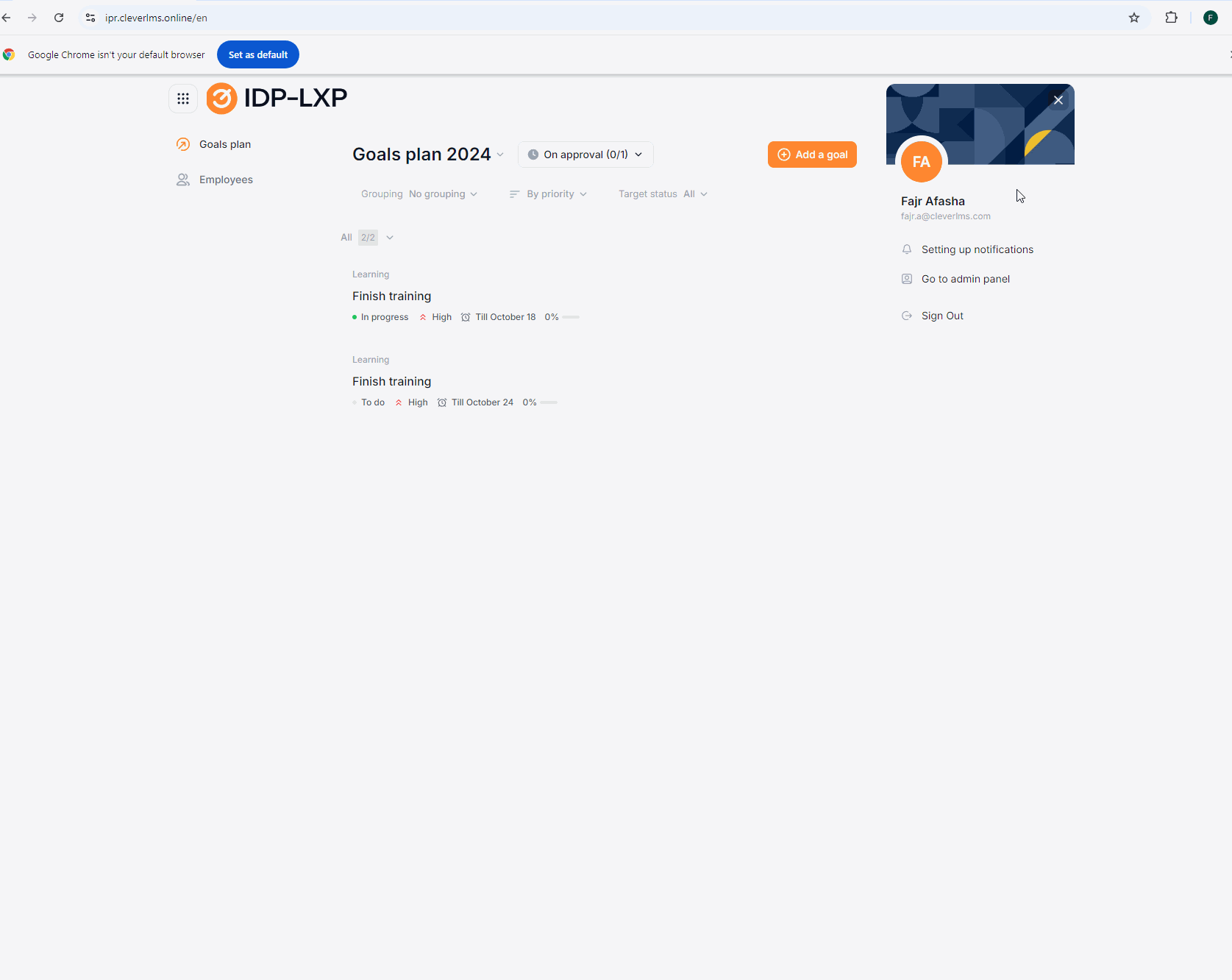
All notifications are divided into two blocks – notifications on the IDP of an authorized user and notifications on the IDP of employees.
You can choose the frequency of sending notifications: "Immediately" – send immediately, "Summary once a day" – sending takes place at 10:00 Moscow time (UTC+3), "Disable" – do not receive notifications.
Receive notifications by email:
About the need to update my IDP – the user has an IDP in the current year, you need to log in and update the goals every 3 calendar months from the date of creation of the IDP in the current year. If there is no IDP for the current year, then the user does not receive notifications. The frequency for notification can be configured for each company. mode "Summary once a day" is not available.
About the need to summarize my IDP. At the end of the calendar year, the user has an IDP for this year and there is 1 month (30 days) left until the end of the year. The dispatch period is 1 time per year (can be changed for each company).
About deadlines. The deadline is approaching – 75% of the deadline has passed from the date of creation of the goal to the value in the field "Complete before the date" for a goal with the status "Not started" or "In progress". It is sent at a frequency of 1 time per day until it falls under the conditions. The percentage at which the delay is considered can be changed for each company.
About expired goals. Violation of the deadline – for a goal with the status "Not started" or "In progress" the date value is greater than the value in the field "Execute before the date".
Receive email notifications on the IDP of your employees:
About exceeding the acceptable approval period. At the stage where you are assigned a conciliator – the user is a conciliator at the current stage, the set approval period for the stage has been exceeded.
About changing the status of an employee approved by the IDP – The status of the IDP, where the user is a concordant, has been changed to "Agreed" or "Under revision".
About the need to update the employee's IDP – there is at least one employee with an initiated IDP in the current year, you need to log in and view the IDP of your subordinates every 3 calendar months from the date of creation of the IDP of the first employee in the current year. If the subordinate does not have an IDP for the current year, then the user does not receive notifications. The frequency for notification can be configured for each company. mode "Summary once a day" is not available.
About summing up the results of the employees' IDP. At the end of the calendar year, at least one employee has an IDP this year and there is 1 month (30 days) left until the end of the year. The dispatch period is 1 time per year (can be changed for each company).
About deadlines for subordinate employees. The deadline is approaching – at least one subordinate employee has completed 75% of the deadline from the date of creation of the goal to the value in the "Complete by date" field for a goal with the status "Not started" or "In progress". It is sent at a frequency of 1 time per day until it falls under the conditions. The percentage at which the delay is considered can be changed for each company.
About overdue goals for employees. Violation of the deadline – at least one employee for a goal with the status "Not started" or "In progress" the date value is greater than the value in the field "Complete before date". The "Immediately" mode is not available.
About the start of the planning of the IDP at the subordinate. Initiation and start of IDP planning – at least one employee initiated IDP this year.
By clicking on the "Make by default" button, the frequency of sending "Immediately" is set for all notifications.
After selecting the notification parameters and clicking the "Save" button, the set settings are saved.
In addition to notifications with the ability to configure sending in the interface, there are a number of notifications that always come:
Informing me, as a conciliator, about the need to coordinate the IDP – the user is appointed as a conciliator, the current stage of approval contains the user;
Informing about the start of planning my IDP – IDP is open to the user;
Informing about the change of status of my agreed IDP – the status of my IDP has been changed from the status "Agreed" to any other;
Informing me about sending my IDP for revision – my IDP status has been changed to status "Under revision";
Informing me about the successful approval of my IDP – the status of my IDP has been changed to the status "Agreed".
Upon the occurrence of these events, a notification letter will be sent to the user's email address.
Articles on the topic of IDP:
1. IDP - what is it?
2. Authorization in the IDP
3. Admin: A list of accounts.
4. Admin: Reporting.
5. Admin: Catalog of materials.
6. Admin: Cyclic training
7. User: The development plan. Create and edit a goal. Coordination of the IDP.
8. User: Setting up alerts.
9. User: List of employees. User profile. Uploading reports.
