This section allows you to collect data from employees, evaluate their performance of practical tasks of different orientation.
Select the TASKS section.
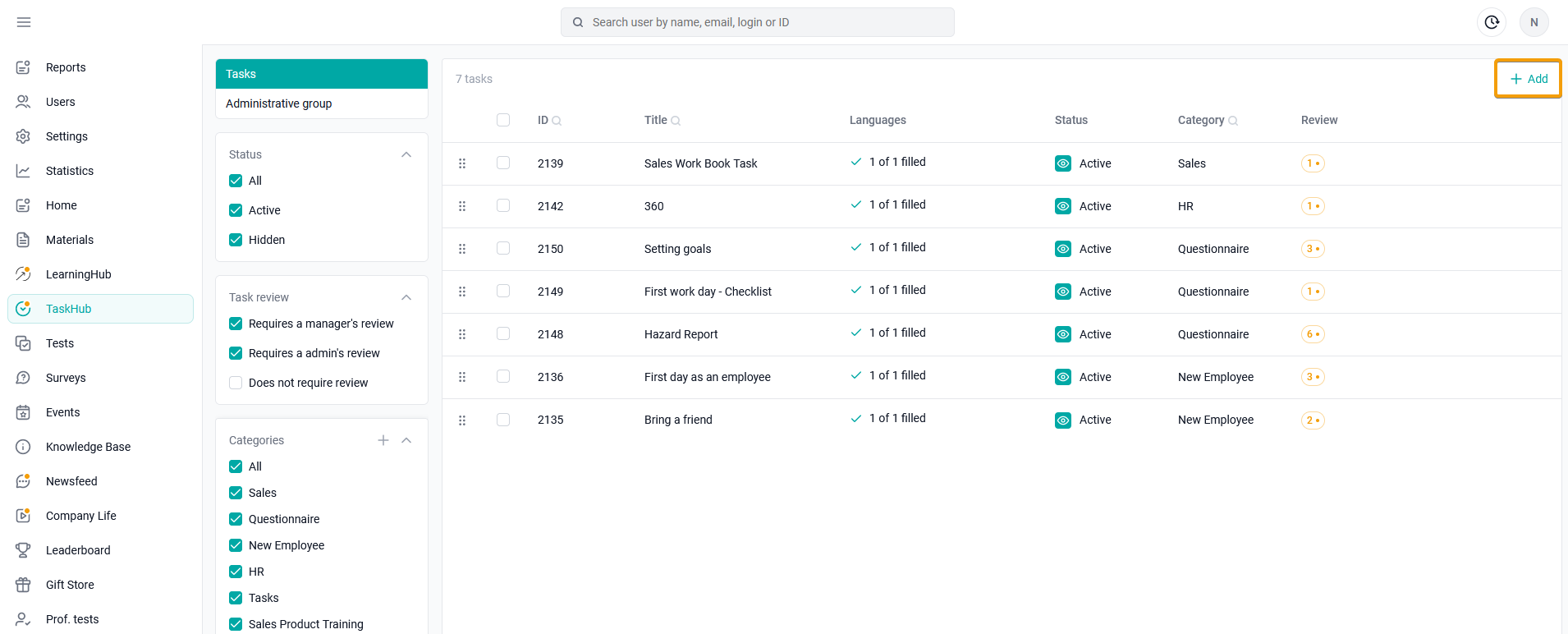
To create a task, click on the Add + button.
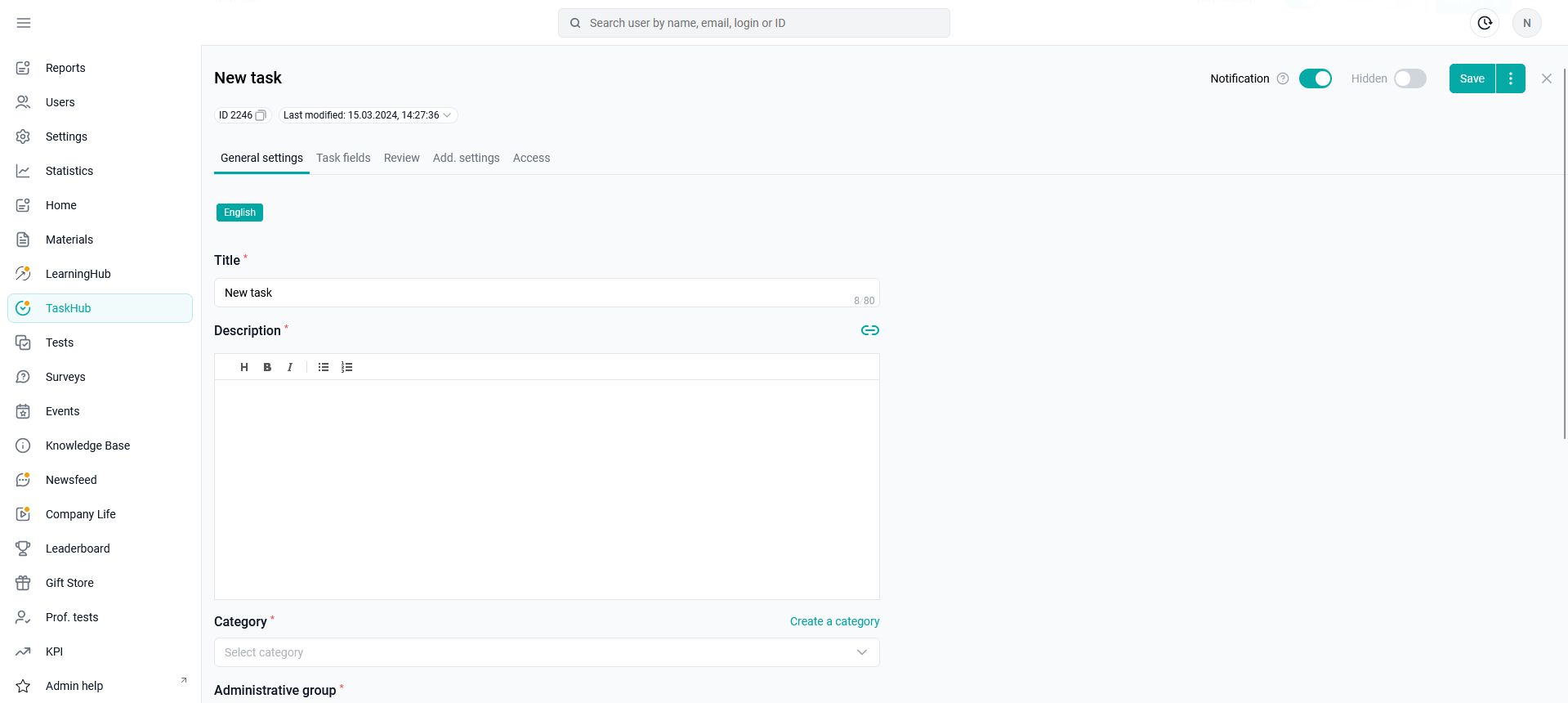
Fill it out in stages:
BASIC SETTINGS
add THE FIELDS of the task FORM. Examples of tasks that can be arranged are described in the article: Cases of using the Tasks section
specify ADDITIONAL SETTINGS
configure user ACCESS to the task.
Note. The CHECK is not filled in at all when creating a task. This tab is necessary to check the user's responses to tasks, with the setting - the task requires verification.
You can change the order of tasks from the list by using drag&drop. To do this, click and hold the mouse button on the left side of the task cell. When the move icon appears, drag the task to the desired location.
