Select the STATISTICS section, and in the additional navigation menu, the Documents module.
The documents section is often renamed as the "Knowledge Base".
Select the statistics detail:
In the additional navigation area, you can filter users by status, materials by access (individual, by groups).
By material or HTML catalog - a choice of the catalog and the material in it is provided, a list of users with data will be displayed in the table: the user, his groups and if he viewed the material, the viewing date.
To download statistics, go to the "Statistics" section > In the additional navigation menu, select the section for which we want to view the "Knowledge Base" statistics> Below we select the type of upload "By material or HTML catalog > Specify the name of the material or its id > Options > Select the fields that we want to see in the upload (if necessary, set our own order of fields) > Export > Download the finished file.
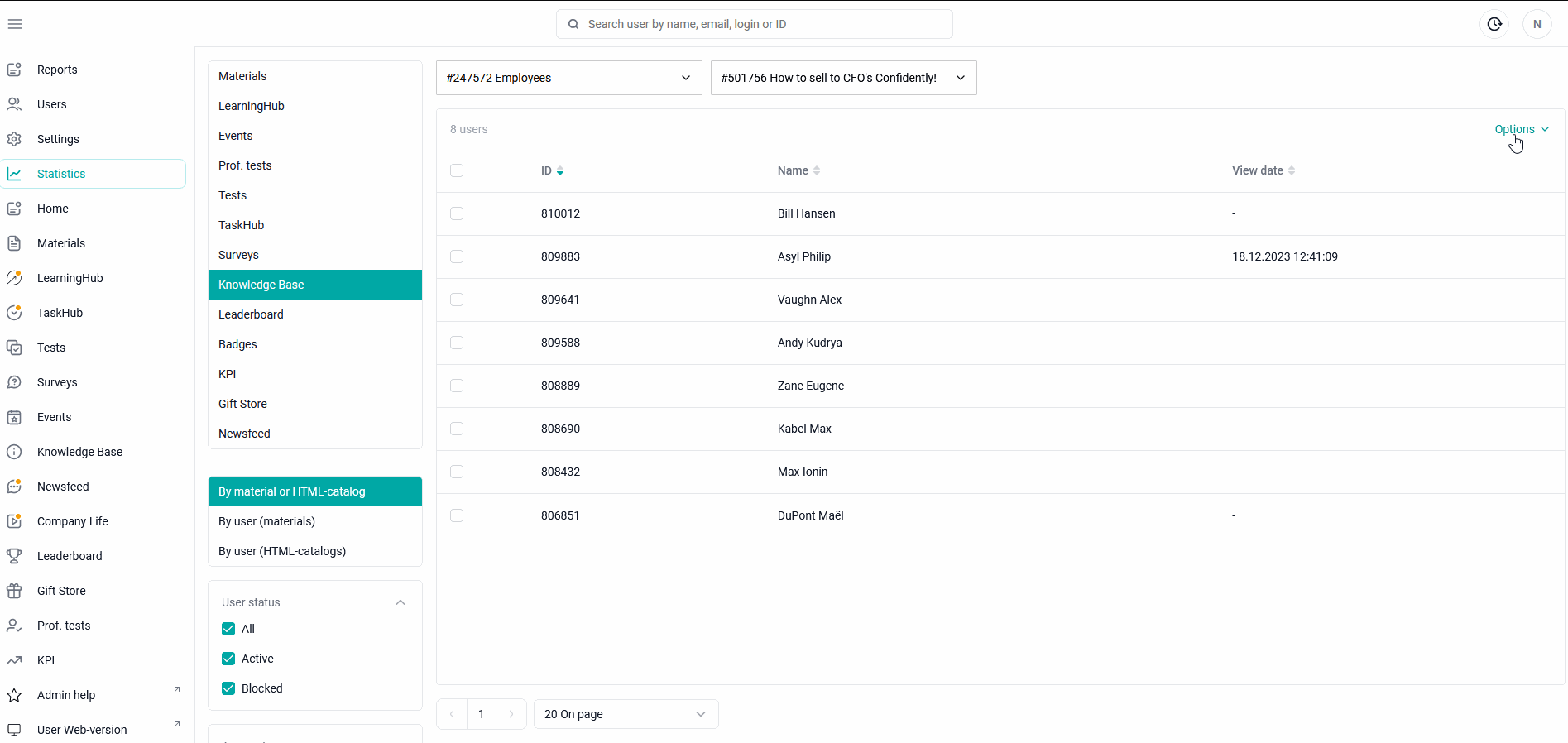
By user (materials) - the user is given a choice, the table will display data on all materials available to him and if the user viewed them - the viewing dates.
To download statistics, go to the "Statistics" section > In the additional navigation menu, select the section for which we want to view the "Knowledge Base" statistics> Below we select the type of unloading "By user (materials) > Specify the user - login, full name or id > Options > Select the fields that we want to see in the upload (if necessary, set our own order of fields) > Export > Download the finished file.
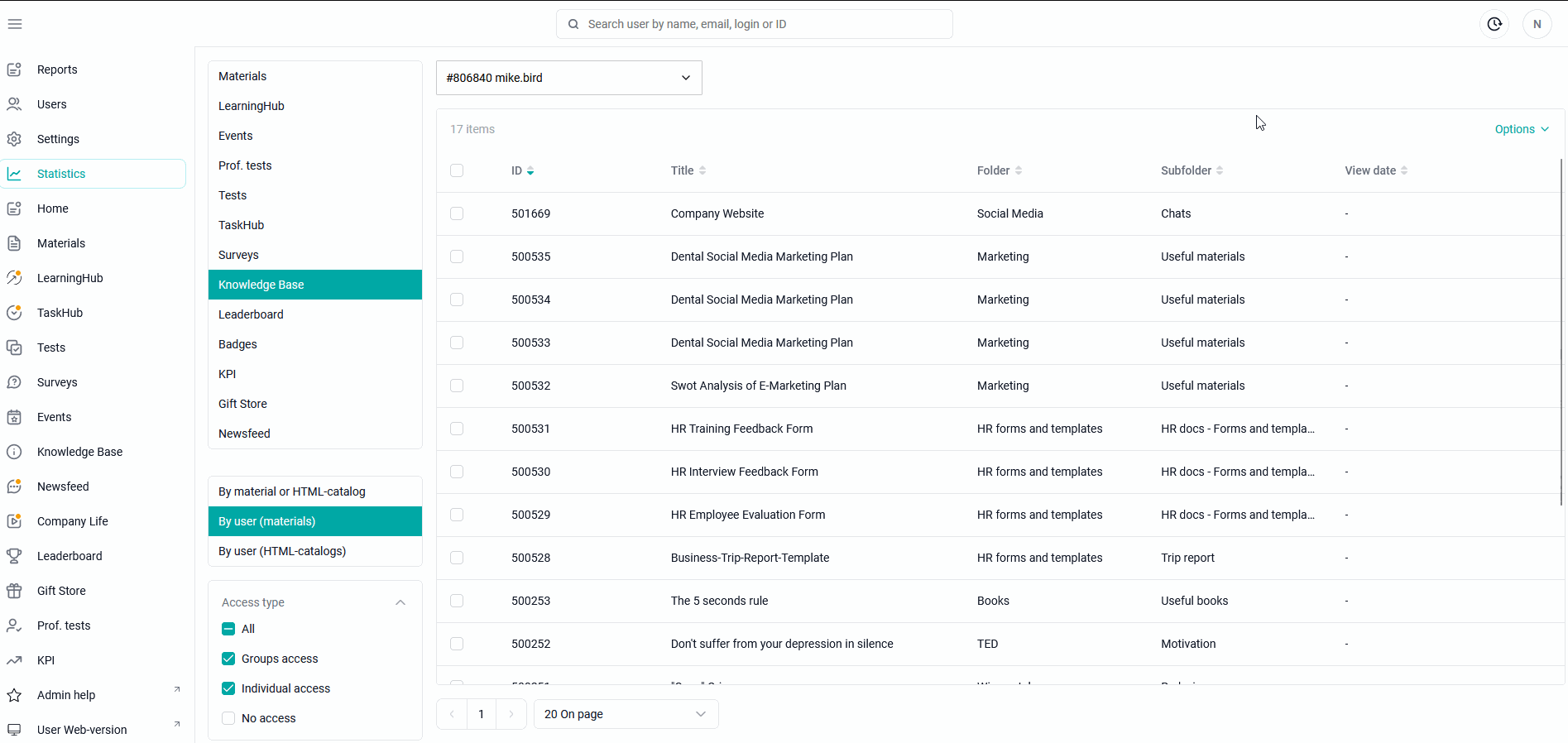
By user (HTML directories) - the user is given a choice, the table will display data on all interactive directories available to him and if the user viewed them - the viewing dates.
To download statistics, go to the "Statistics" section > In the additional navigation menu, select the section for which we want to view the "Knowledge Base" statistics> Below we select the type of upload "By user (HTML directories) > Specify the user - login, full name or id > Options > Select the fields that we want to see in the upload (if necessary, set our own order of fields) > Export > Download the finished file.
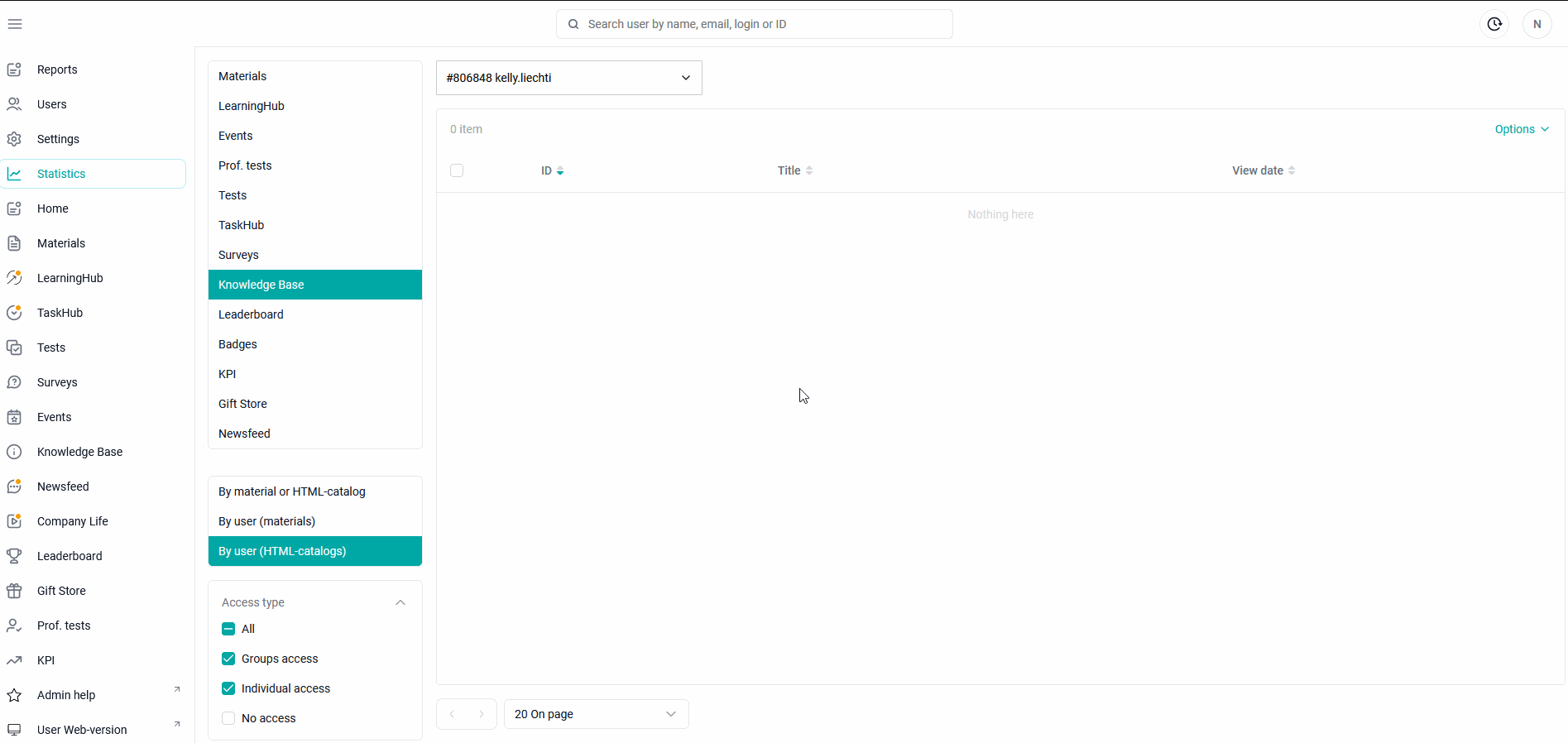
ID - user ID,
First and last name of the user,
The date of viewing the material.
ID - the ID of the material,
Name of the material,
Folder and Subfolder - the directory and subdirectory in which this material is contained,
The date of viewing the material.
ID - ID of the interactive catalog,
Name of the interactive catalog,
The date when the interactive catalog was viewed.
