Go to the Prof. Tests section on the Question Bank tab.
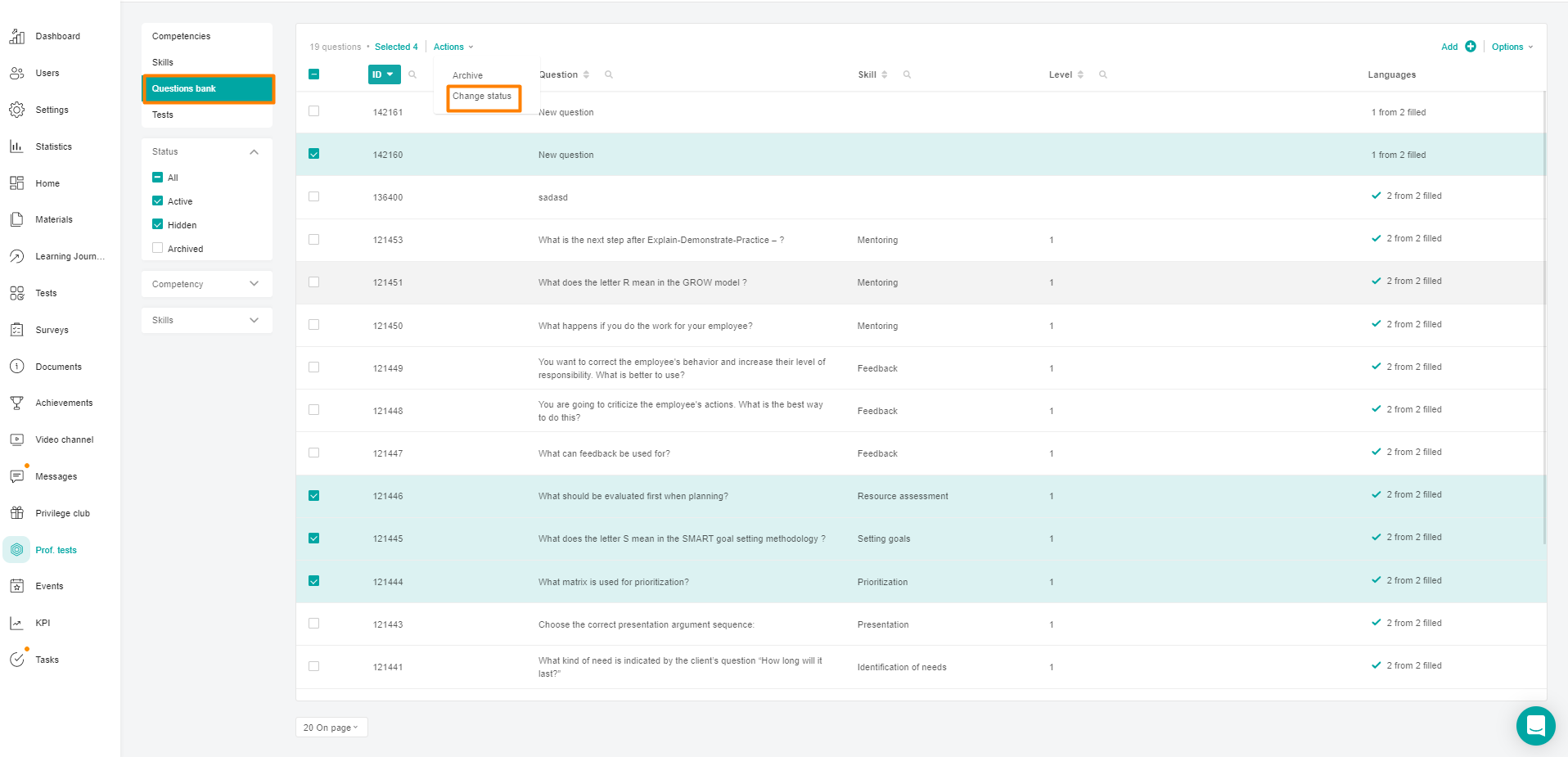
Select the questions by checking the box in the question line.
In the Actions menu that appears, above the list of materials, click the Change Status button.
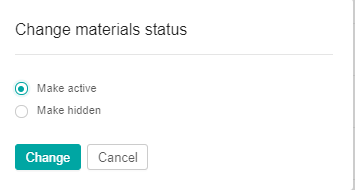
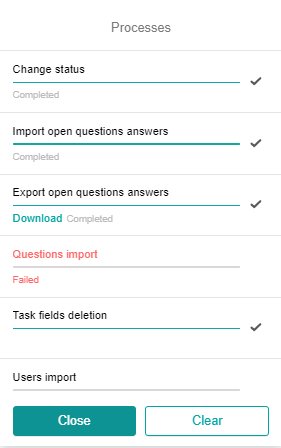
A check mark next to the process indicates its completion.
If the process did not complete for some reason, the status "Error"is displayed. The Requires Intervention button is displayed next to the status.
When you click on Requires Intervention, a modal window will appear to download the edited file and restart the process.
Clicking on the modal window of the button:
Continue lines with errors are ignored. The massive change in the statuses of the remaining issues continues.
Copy - the list of errors is copied to the clipboard.
Cancel - the entire process is canceled.
