Customize the appearance of the test results screen. To do this, go to the TEST SETTINGS tab.
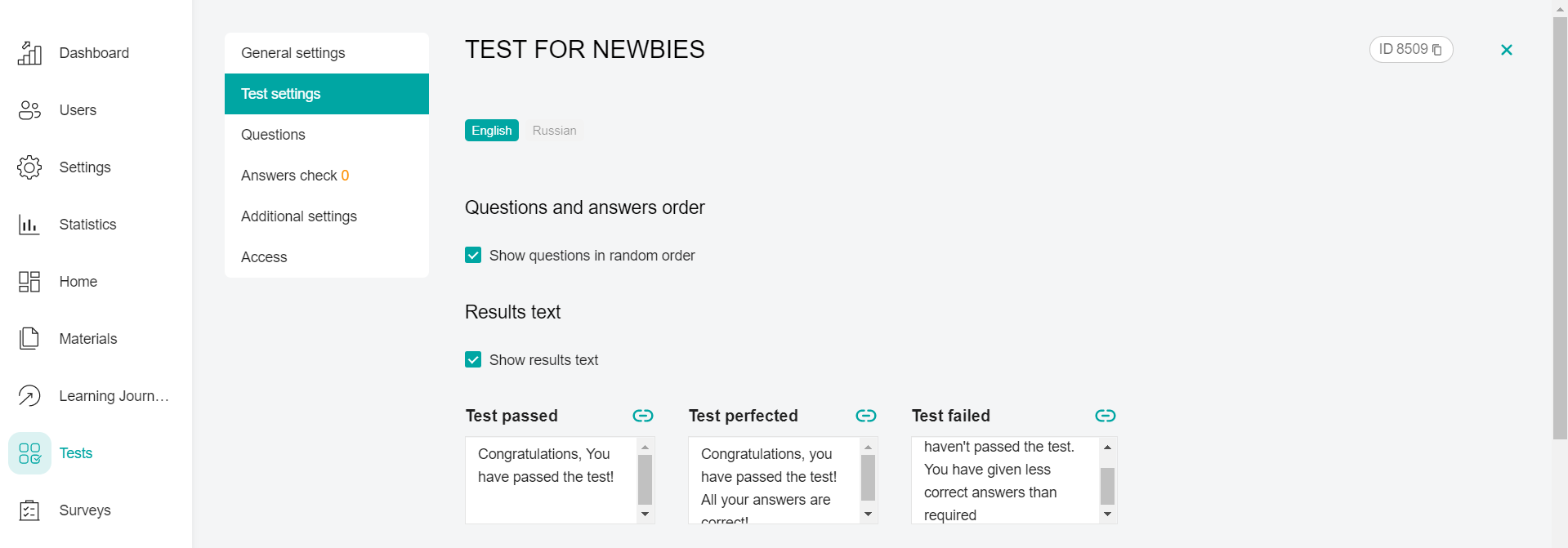
Configure the Order of the test questions and answers and the appearance of the test results screen.
The check mark Display questions in random order shows that each time you try to pass the test, the questions will be displayed randomly.
Check the Show result text box if you want the user to see their result after passing the test. To do this, fill in the possible results. One of them will be displayed to the user in the application after passing the test, depending on how he passed it:
"Test passed" - when the minimum threshold is reached.
"The test was passed 100%" - when the user answered all the questions correctly.
"Test failed" - the test is failed (the minimum threshold is not reached).
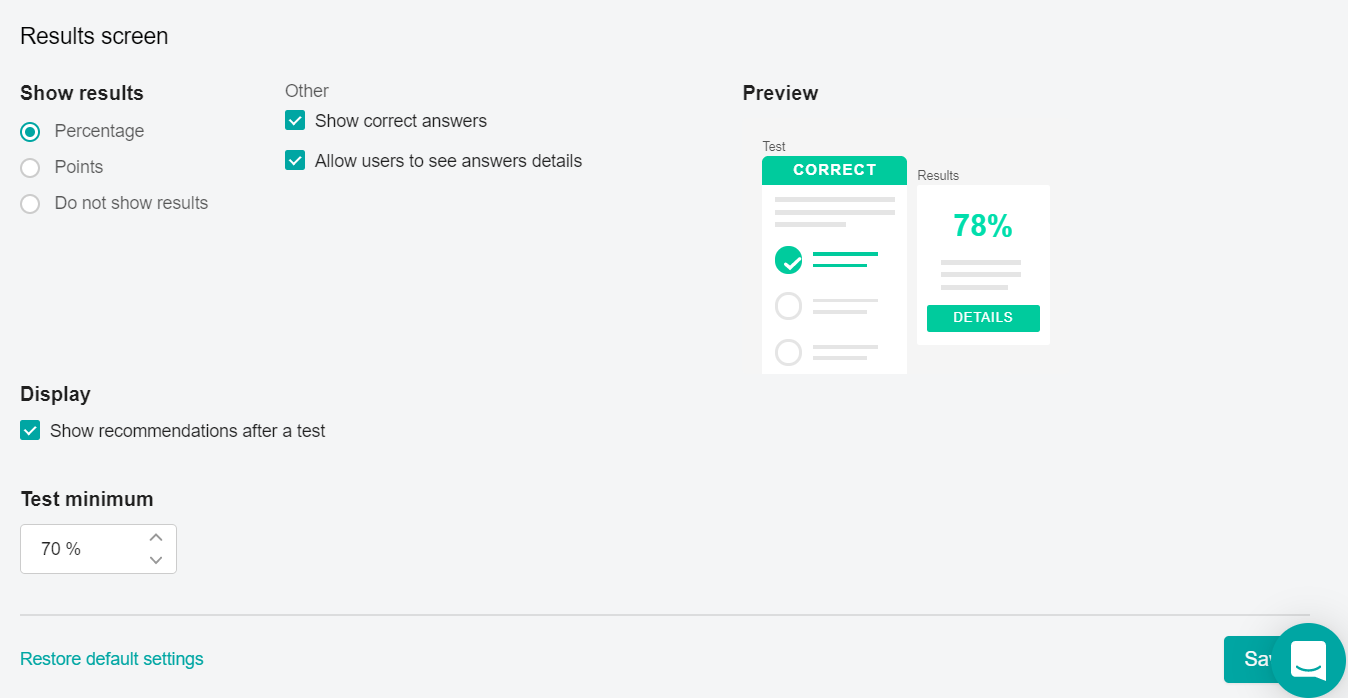
In the Show result block, set the units for displaying the result or disable this option.
Set the settings for whether the user will be able to view their answers after passing the test
"Show correct answers" allows you to display the correct answers in the application (it also affects the illumination in the ribbon at the top, and the illumination in the details).
"Allow users to view response details" allows users in the app to view response details.
The check mark "Show recommendations after completing the test" allows users who failed the test to display a message with recommendations and links to materials necessary for studying, and subsequent successful passing of the test. You can add a message with recommendations in each specific test question.
Specify the Threshold for passing the test - the minimum percentage of correct answers for passing the test (by default, 70%). The default value can be configured by the super administrator in the Tests module. You can change the "default threshold" upon request to technical support.
Note: The percentage of passing is not rounded up. For example, if the user passed the test by 66.6%, and the minimum percentage of passing is set to 67%, his result will be 66% - the test is failed.
After setting the necessary settings, click the Save button to save the changes.
To add questions to the test, go to the QUESTIONS tab.
Note: To reset the administrator settings to the default values, click the Return to Default Settings button and select Done in the confirmation window. The default settings are specified by the super administrator in the Tests module. You can change the "default settings" upon request to technical support.
