To delete the results based on the materials of one or more users, you can use the statistics reset function from the "Users" section.
1. Reset the statistics for the section
This option allows you to reset for one or more users based on the materials of sections or on the whole selected section:
Training programs, Materials of training programs, tests, surveys, Prof. tests, assignments.
For certain materials
Go to the "Users" section > In the check boxes work field, select one or more employees (if necessary, use the search by FI, login, Email or id > We see that we have selected the required number of users and now click "Actions" > "Reset statistics by section" > Select a section > Specify the materials to reset with the check boxes (you can search by name, id) > If you need to select materials in another section, then we do the same in another section (the previously selected checkboxes will be saved when switching to another section) > When all the necessary materials are selected, click "Reset statistics"
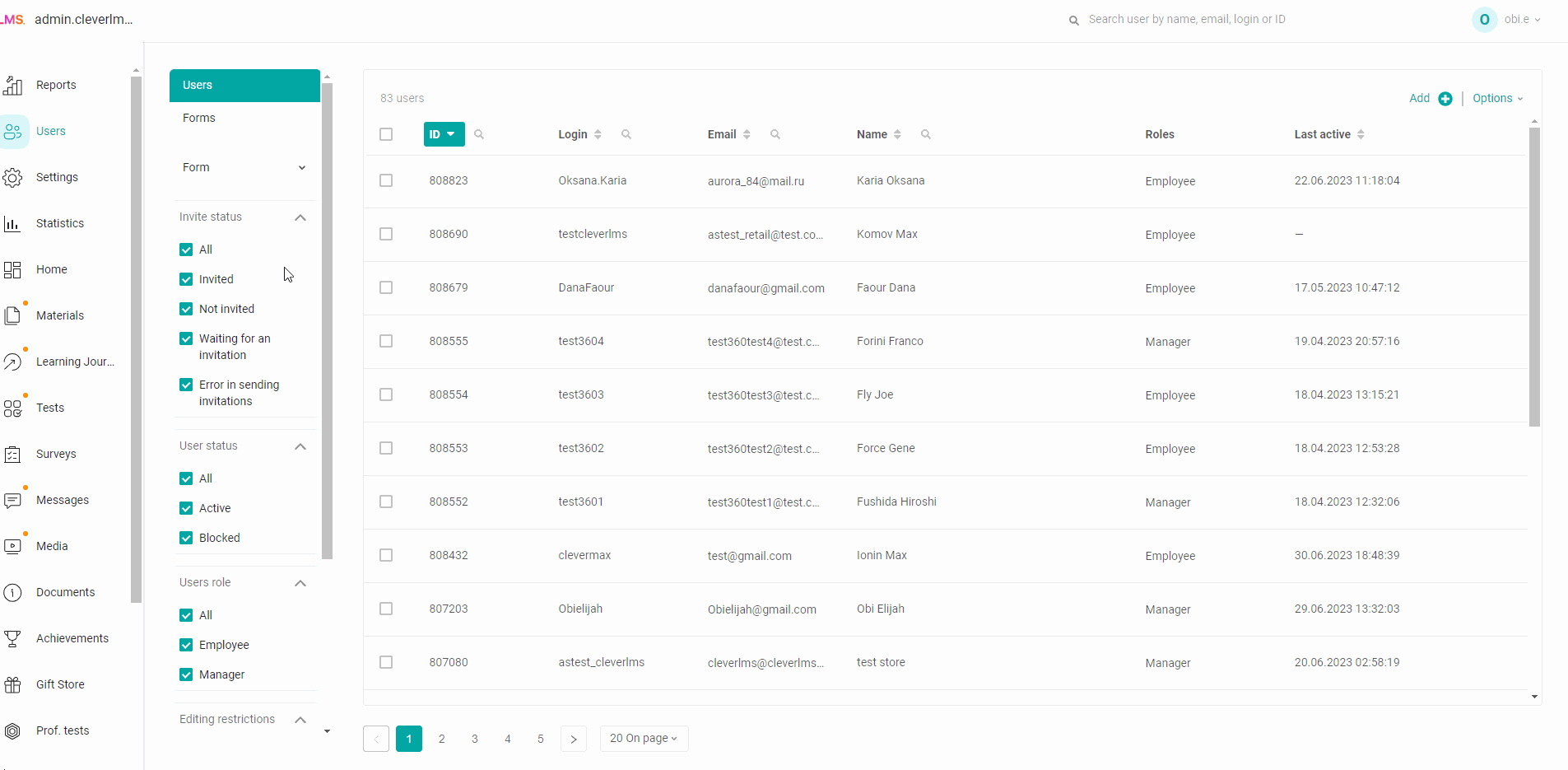
Throughout the section
Go to the "Users" section > Select one or more employees in the check boxes in the work field (if necessary, use the search by FI, login, Email or id) > We see that we have selected the required number of users and now click "Actions" > Select section > "Options" > "Reset statistics by section".
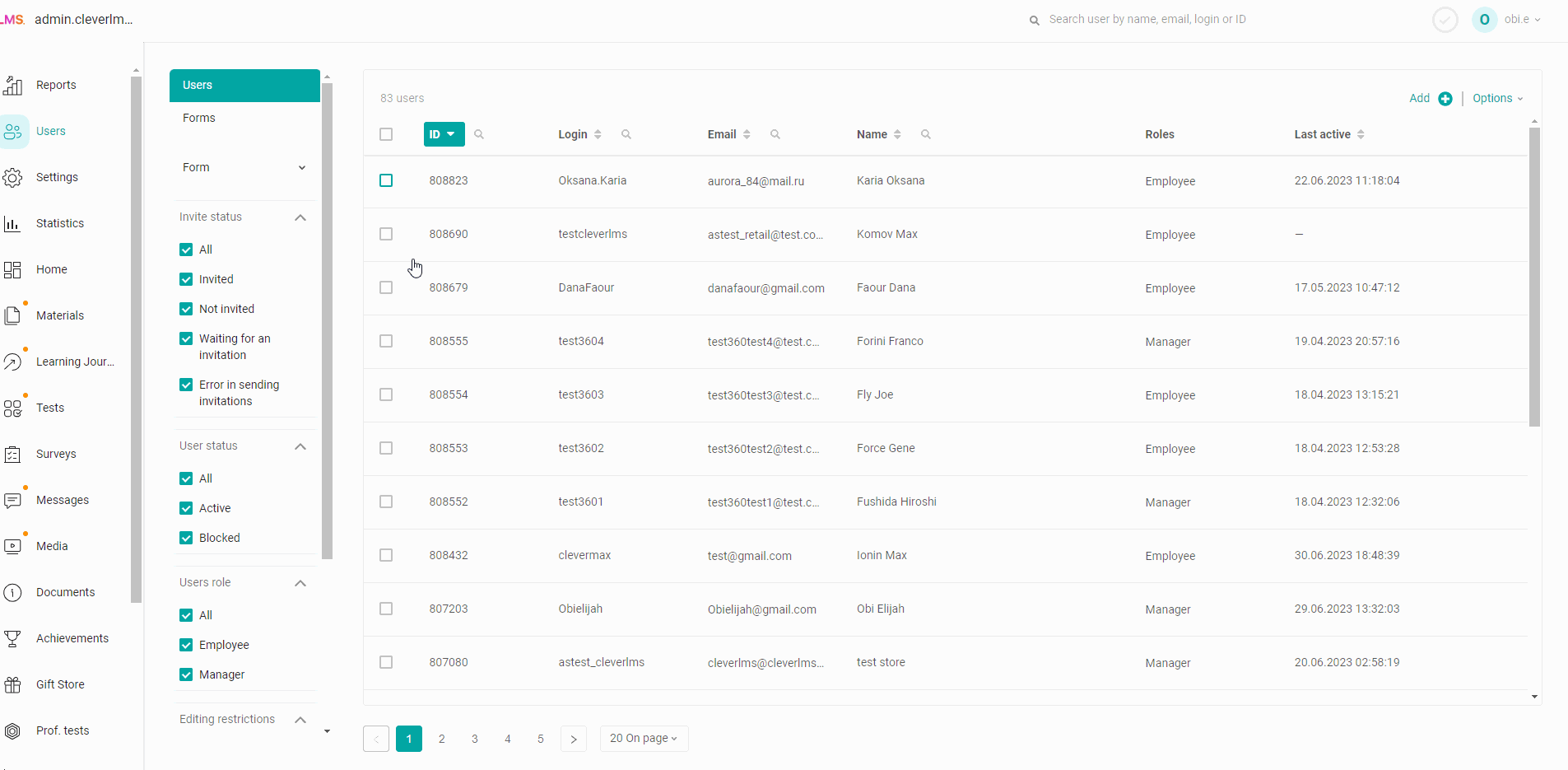
2. Reset all statistics to one or more users
This option erases all statistics on the platform for selected users.
Go to the "Users" section > Select one or more employees in the check boxes in the work field (if necessary, use the search by FI, login, Email or id) > We see that we have allocated the required number of users and now we can reset by clicking "Actions" and "Reset all statistics".
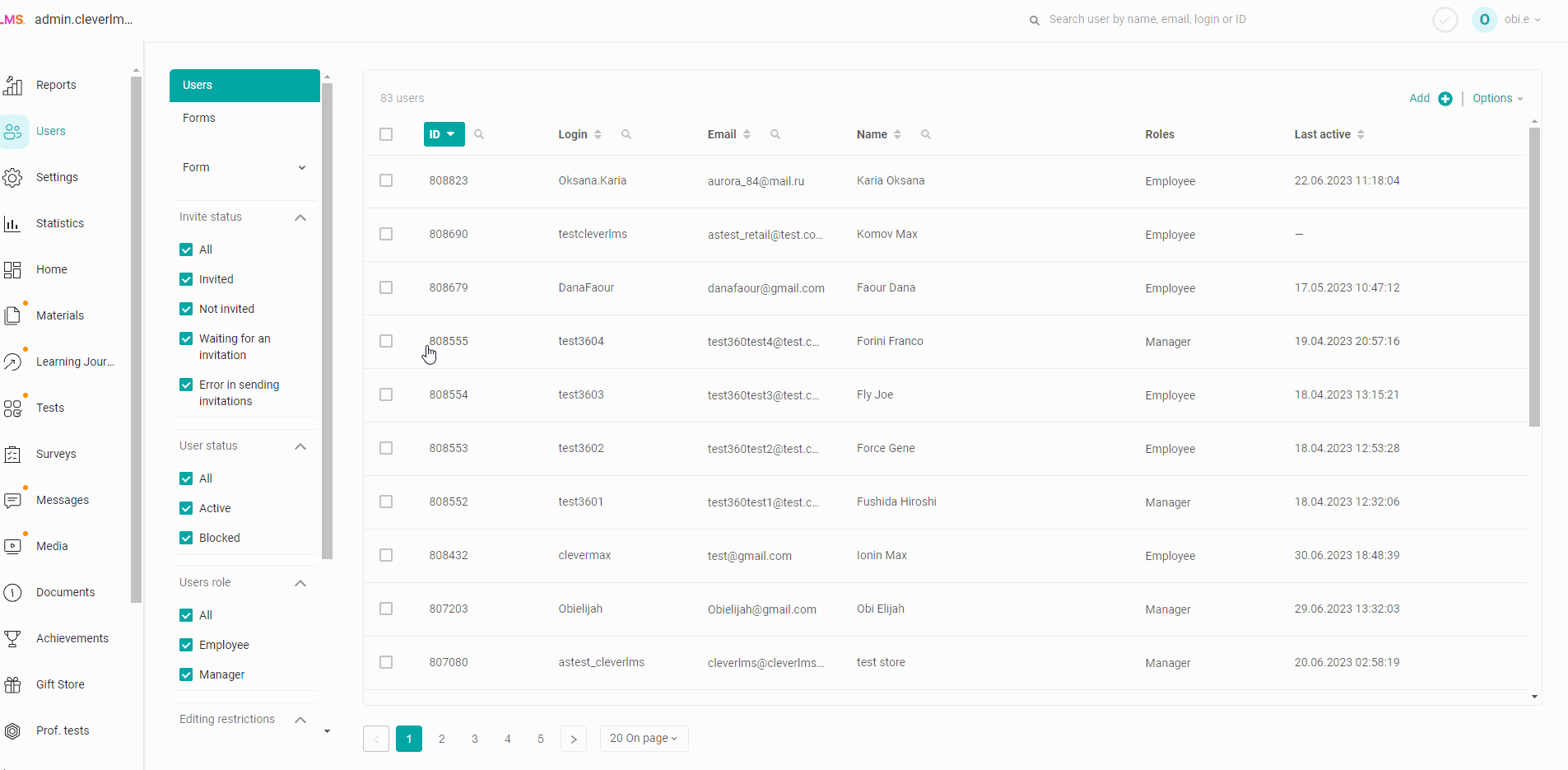
If you do not have enough information, please give feedback at the link: Suggestions for improving articles.
We are waiting for your requests.
We wish you a great day!
