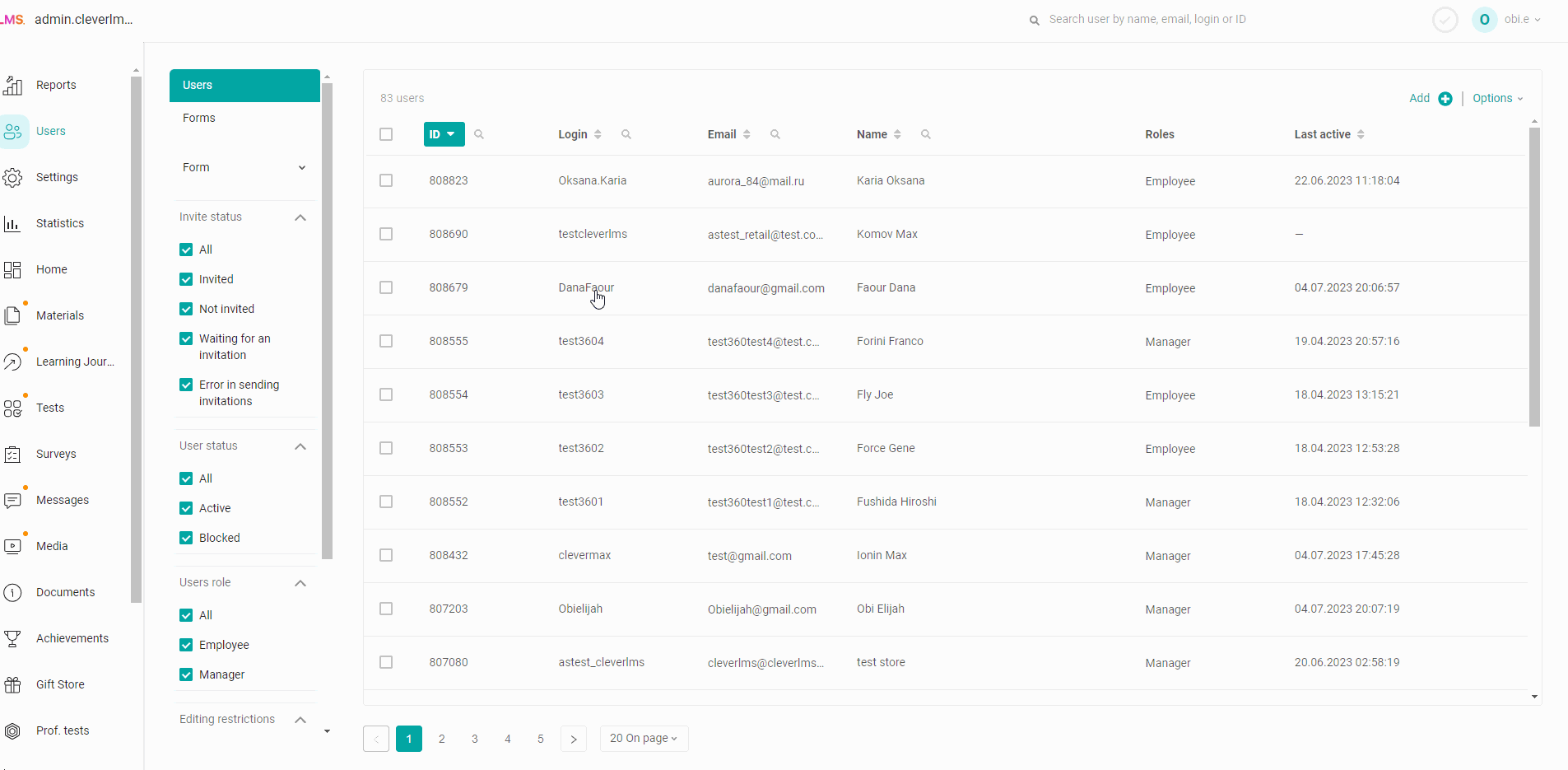You need to check the display of materials from the user in the application, but you do not know his password.
In this case, you will need the option "Log in as a user".
You can log in to the application under a user account (without knowing his password) using your own administrator login and password.
Since only 1 employee can be authorized in 1 account.
When the 2nd participant logs into the 1st account, the 1st participant logs out. After viewing - click "log out" and the user will be able to log in to his account again without difficulty.
Actions:
You need to find and open the user account under which you want to log in > In the user card, you click the "Login as user" button > The text "Login as user enabled" appears > Now we can log in to the user's application under our data (under which we logged in to the admin panel). Open the web or mobile application and enter your administrator login and password > Logged in to the employee's account, looked at what was needed and then click the "log out" button > in the admin panel in the employee's account, click the "Log in as a user" button again > The text is displayed: "Log in as a user disabled" > Done!